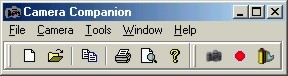
Enough talking so far.
Lets give you some screenshots from the program.
Get acquainted with the central interface - almost everything in the software is controlled from here.
We ourselves really got fond of it! All that power in such a small beauty :-)
Curiosity killed the cat, but it won't harm you!
Move your mouse over those three awkward looking buttons on the right side of the central interface to learn a bit more...
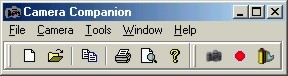
The custom settings window - goes beyond what other software does.
With our preset manager you can apply a complete set of custom settings to the camera at once, load or save sets of settings from/to disk...
Finally you can stop wondering what extra dimension a computer can give compared to changing custom settings directly on the camera!
Just stop and think for a moment about the possibilities......
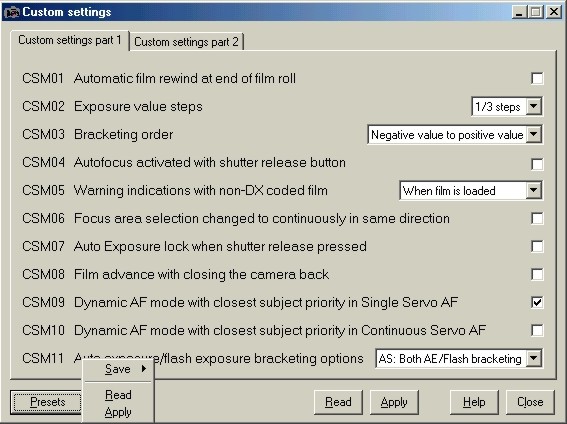
Next come the data settings.
Before you can download shooting data from the camera, you need to instruct the camera to record the data. This is done easily with the dialog box show below. When you have already shot a few rolls, the software shows you approximately how much shooting data is present.
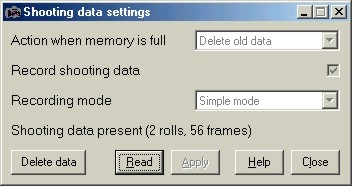
But what probably interests you most of all is how to download your shooting data. Now this is what really sets Camera Companion apart from the crowd. We don't load data in our own proprietary file format. There must be three-and-a-half zillion file formats out there. Why should we plague humanity by inventing yet another one? So we wanted to come up with something really compatible. And we decided to use Access. In plain English: Camera Companion reads the data from your camera and dumps it immediately into an Access database file. Read that again! Access databases are the native file format of Camera Companion...
Camera Companion does display the shooting data nice and straight-forward, but since you have it all in an Access database it does not matter if you load it in Camera Companion or in Access....
A few more screenshots?
Sure, here they come!
There are basically two ways of displaying the camera shooting data.
Note that the following two screenshots where taken after data was recorded in simple recording mode.
This only records five different parameters per frame you shoot. If you want full data registration, you need to set the camera to detailed recording mode.
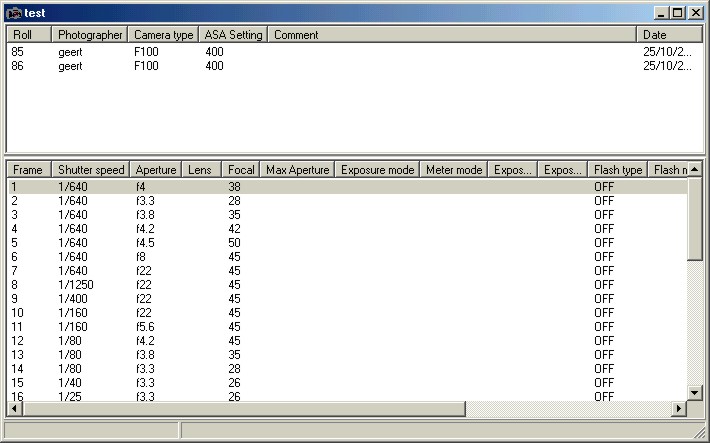
The first method puts the emphasis on the roll and the roll content.
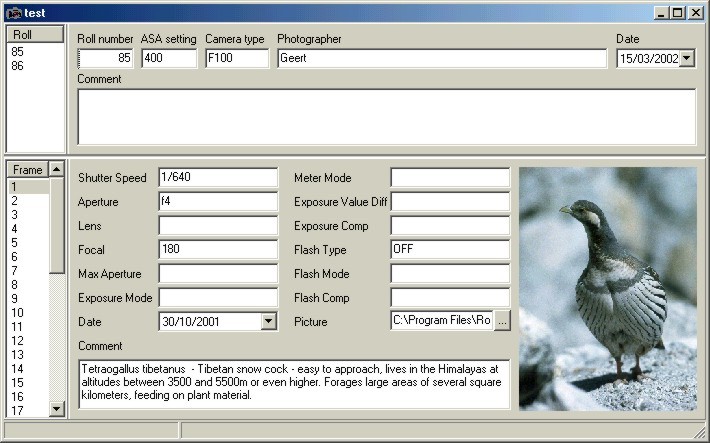
The second way of viewing your data is with the emphasis on roll and frame details.
Since the way of viewing roll and frame data can be controlled independently, there are basically four different ways to look at your shooting data.
Oh yes. You probably noticed already you can also put a scan of the image next to the shooting data. And that is in ANY file format you can think of... not just in BMP.....
Enough screenshots for now.
And does it end all here?
Not at all, in fact it all starts just here...
Think about the other features of Camera Companion:
A powerfull reportwriter, TWAIN support to scan images directly into the software, import and export possibilities for datafiles from competing software, full database editing, printing of filedata in different layouts...
Prepare yourself to discover Camera Companion!